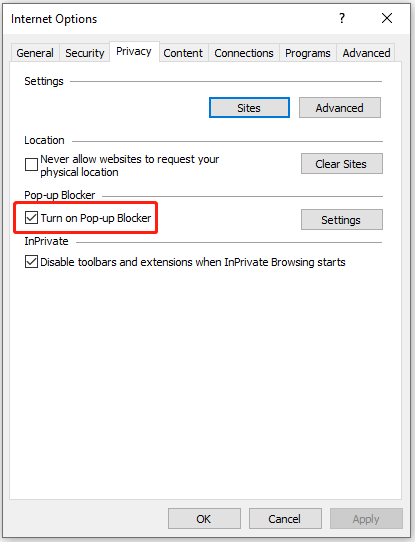In this tutorial, you can learn how to disable pop-up blocker of various browsers like Google Chrome, Firefox, Microsoft Edge, Safari on Mac, etc.
Most browsers enable their built-in pop-up blockers by default. The pop-up blockers of browsers keep you from annoying pop-ups or dangerous content from web pages. But they also block pop-ups that you may want to view. If you want to disable pop-up blocker on Chrome, Firefox, Microsoft Edge, Safari, etc. you can check the detailed guides below.
How to Disable Pop-up Blocker on Chrome
- Open Google Chrome browser.
- Click the three-dot menu icon at the top-right corner and select Settings.
- Click Privacy and security in the left panel. In the right window, click Site Settings under Privacy and security section.
- Click Pop-ups and redirects under Content section.
- Turn on the switch next to Blocked (recommended) and it will turn off pop-up blocker on Chrome. You will see the option turns to Allowed.
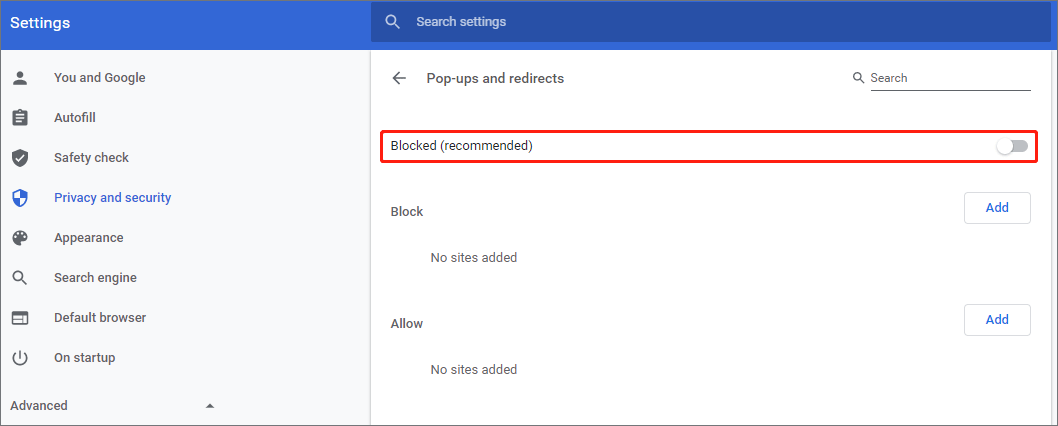
On this page, you can also click the Add button next to Block or Allow to add websites to the Blocked or Allowed list.
To enable pop-up blocked again, you can toggle the switch to Blocked again.
How to Disable Popup Blocker on Firefox
- Open Firefox browser.
- Click the three-line menu icon at the upper-right corner and select Options.
- Click Privacy & Security in the left panel.
- Under Permissions section in the right window, uncheck Block pop-up windows Then the Firefox pop-up blocker is disabled and it allows pop-ups on Firefox.
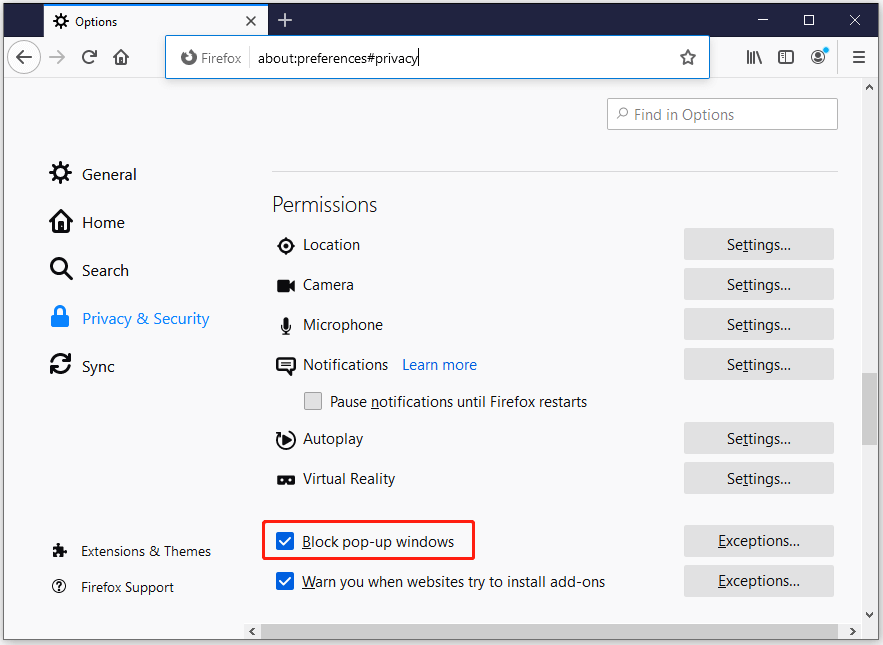
How to Turn Off Pop-up Blocker on Microsoft Edge
- Open Microsoft Edge browser.
- Click the three-dot icon at the top-right corner and select Settings.
- In Microsoft Edge Settings, click Cookies and site permissions in the left panel.
- Under Site permissions in the right window, scroll down to find and click Pop-ups and redirects option under All permissions.
- Toggle off the switch next to Block (recommended) to turn off pop-up blocker of Microsoft Edge browser.
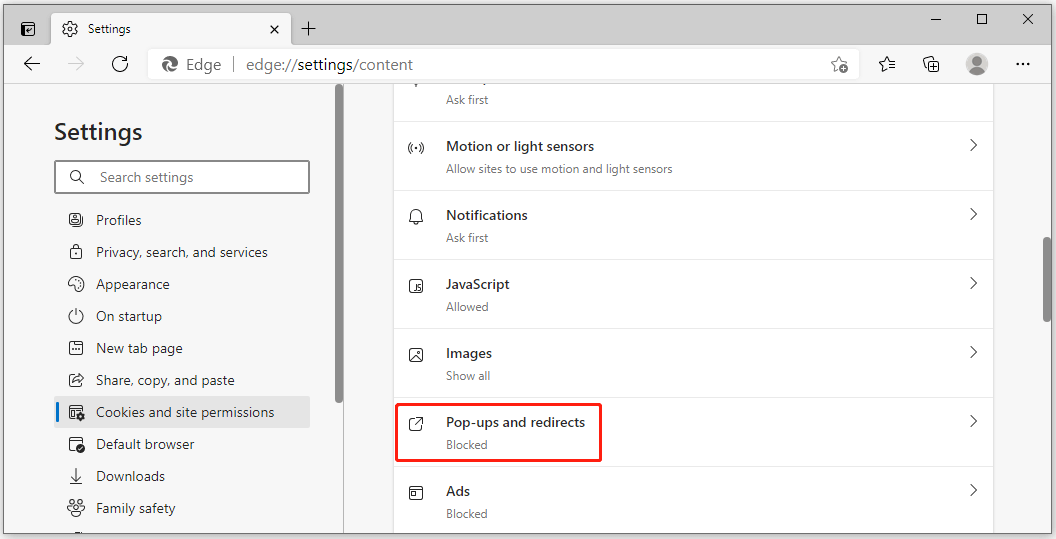
How to Disable Pop-up Blocker in Safari on Mac
- Open Safari browser on your Mac computer.
- Click Safari menu and click Preferences.
- Click Websites.
- Toggle off the switch of “Block Pop-up Windows” option.
How to Turn Off Popup Blocker of Internet Explorer
- Open Internet Explorer browser on your computer.
- Click the gear-like Settings icon at the upper-right corner and select Internet Options.
- Click Privacy tab in the pop-up Internet Options window.
- Uncheck the box of “Turn on Pop-up Blocker” option to disable pop-up blocker of Internet Explorer browser.